You have two options for displaying a page that contains a list of all your books.
- Novelist comes built in with an automated archive. It’s yoursiteurl.com/books/ (just add /books/ to the end). This will display a list of all your books. But how this page looks largely depends on how your theme styles archive pages. Novelist doesn’t change the design of this page.
- You can create your own archive page by adding a new page to your site (Pages > Add New) and adding the [novelist-books] shortcode to the page.
Creating your own grid
Follow these instructions if you decide to go with method #2.
- Login to your WordPress admin panel.
- Navigate to Pages > Add New.
- Name the page whatever you like. Note that the slug (permalink) should not be “books” as that could cause conflicts with the automated archive.
- Inside the main text box, enter [novelist-books] . This shortcode will display a list of all your books.
- You can customize the appearance of the books by modifying the [novelist-books] shortcode. Visit the docs page for [novelist-books] to view all available options.
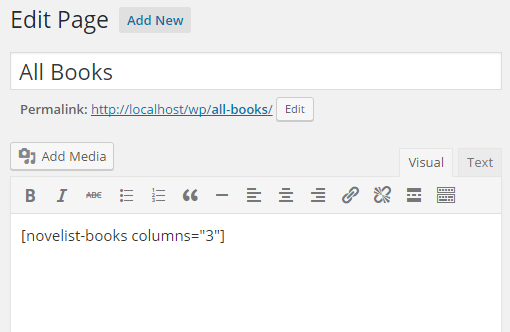
Note: If you decide to go with this method (#2), you may want to disable the automated /books/ archive. You can do that by following the instructions on the NOVELIST_DISABLE_ARCHIVE article page.
