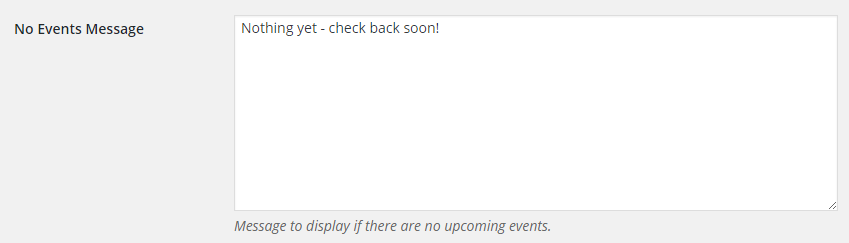Installation
To install this add-on, first download the zip file from your purchase receipt and save it on your computer. Do not unzip this file.
Login to your WordPress site and go to Plugins > Add New and click Upload. Upload the zip file from your computer and click Install Now. Then it’s ready to activate.
Settings
The settings page for the Events Calendar add-on is located in Books > Settings > Add-Ons. There’s a section on that page for “Events Calendar”. There are only a few settings:
Events Page
To display a table or calendar of all your events, you’ll want to create a new page in WordPress (Pages > Add New). You can add the events to the page later, but for now you can leave it blank. Then select that page in the settings dropdown. By selecting the page here, the numerous stylesheets and JavaScript files will only be loaded on that page (which will keep your site as fast as possible!).
If you do not choose a page from the dropdown, then the assets are loaded on every page of your site.

Number of Days to Show Old Events
This controls which events are shown in the events table. If you only want to show upcoming events and no past events, then enter 0 in the box.
If you want to show future events and events from the past 30 days, then enter 30 in the box.

No Events Message
This message will be shown via the events table shortcode if there are no upcoming events (or events within the last x days, as specified previously).